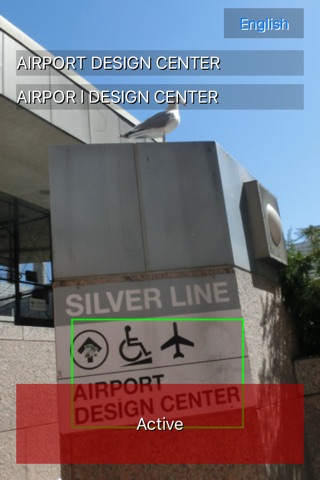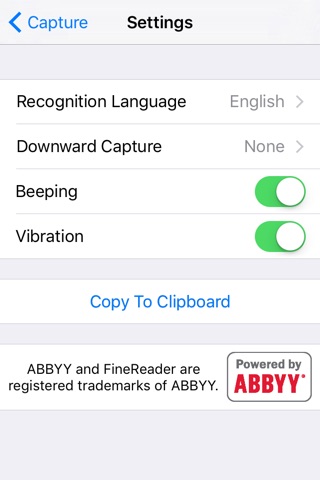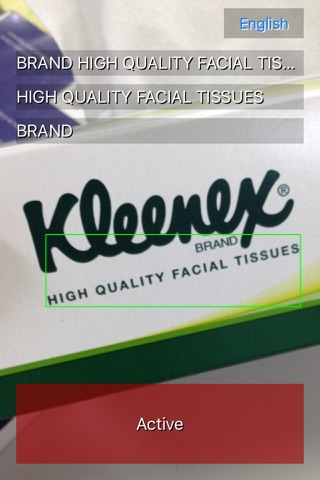
Amedia Live Reader app for iPhone and iPad
Developer: Amedia Corporation
First release : 25 Oct 2015
App size: 115.26 Mb
Features:
* Scans a live image captured by a camera and reads the texts in it in real-time.
* Designed for visually impaired users.
* Supported language: English, Chinese (Simplified), Chinese (Traditional), Czech, Danish, Dutch, Finnish, French, German, Greek, Hungarian, Indonesian, Italian, Japanese, Korean, Malay, Norwegian (Bokmål), Polish, Portuguese, Romanian, Slovak, Spanish, Swedish and Turkish.
* Employs an excellent OCR technology powered by ABBYY.
How to Use:
1. Open the App with VoiceOver tuned on.
2. Tap the "Active" button to focus. The App starts beeping.
3. Direct the camera to letters. The App detects and read them in real-time.
4. Hold the device flat (with the camera facing down) to take a still picture. This is useful when youre reading paper sheets on a desk.
5. The previously read texts can be reached by left swiping.
6. Copy the texts to the Clipboard in the Settings screen.
Capturing Tips:
Do not put the camera too close to the subject.
Try to face the camera front to the target.
For best results, taking a distance from 20cm to 30cm (or 10 inches) to the target.
For larger objects such as signboards, take 2 to 3 meters (or 10 feet) or more would be recommended.
--Notes for Reviewers:
Intended to be used primarily by visually impaired people.
It is recommended to use with VoiceOver feature turned on.
The App has one main scene and a settings scene.
When the App is launched, it shows a camera preview. There is an indicator at the bottom of the screen and a superimposed text area (initially empty) at the center. When VoiceOver is turned off, the App is always activated and it keeps capturing and detecting letters in the image. The obtained text is appended to the text area. When VoiceOver is turned on, the App captures only when the "Active" button was focused. When the letter detection is active, it keeps beeping and blinking the indicator.
There are two capture modes: Live Capture mode and Still Capture Mode. The modes are automatically switched depending the device angle. When the device is hold flat (with the camera facing down), the App is switched to the Still Capture Mode. Otherwise, the App is in the Live Capture Mode. The blinking color of indicator and the pitch of beep is changed to notify the user the current mode.
In the Live Capture Mode, the letters are immediately detected as they appear in the image. In the Still Capture Mode, the App first takes a still picture and then read all the texts that are contained in the image.
The Settings screen can be reached with the "Settings" button at the top right corner.
There are four settings items on the screen ("Vibration" item appears only on iPhone). "Recognition Language" sets the language for optical text recognition. Currently 11 languages are supported. "Downward Capture" sets the behavior when the camera is facing down. "Beeping" and "Vibration" set whether the App beeps or vibrates when its detecting text. Theres a "Copy To Clipboard" button at the bottom, which copies the captured texts to the Clipboard.